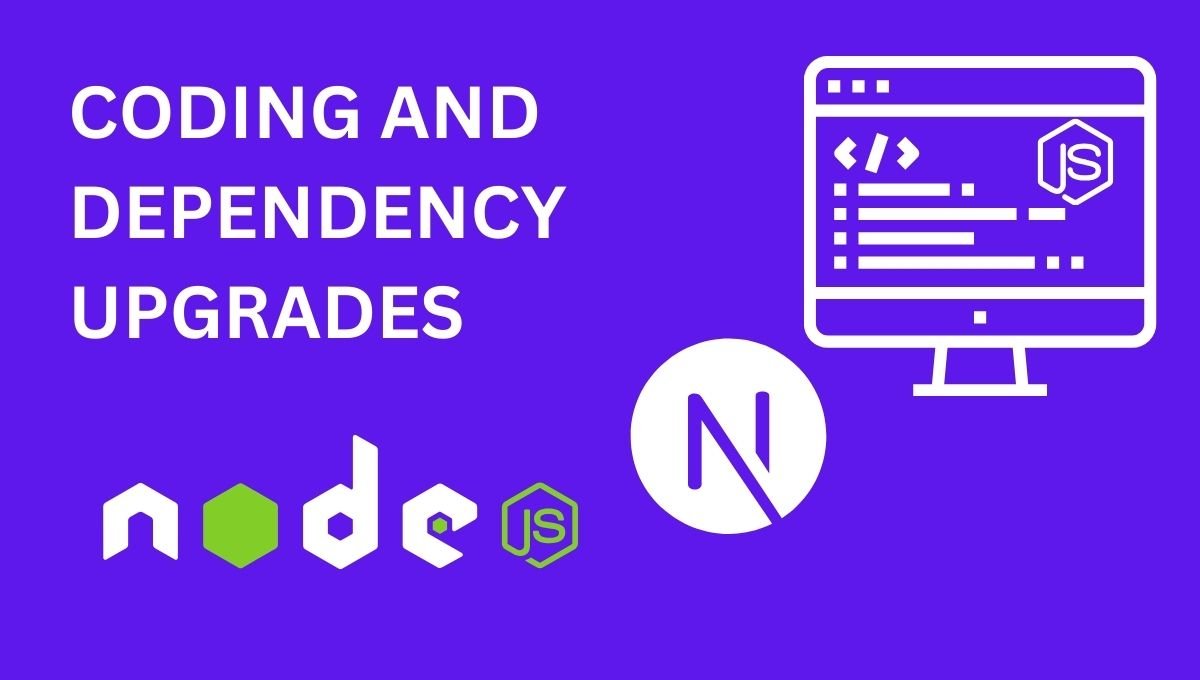
Keeping your Next.js, Node.js, and project dependencies up-to-date is crucial for maintaining optimal performance, security, and access to the latest features. But how can you ensure that all dependencies in your package.json are upgraded efficiently? In this guide, we’ll cover the steps to update your Next.js app, Node.js environment, and all listed dependencies to their latest versions.
Why Upgrade Your Dependencies?
Upgrading dependencies regularly helps you:
- Enhance performance by using the latest optimizations.
- Improve security by patching known vulnerabilities.
- Access new features that improve developer experience and application capabilities.
How to Upgrade All Dependencies in package.json
To update all dependencies in your project to their latest versions, follow these steps:
Install npm-check-updates:
- This tool checks for new versions of your dependencies and updates the
package.jsonfile accordingly. - To install it globally, run:
npm install -g npm-check-updatesUpgrade package.json Dependencies:
- Run the following command in your project’s root directory:
npx npm-check-updates -uInstall the Updated Dependencies:
- After updating the
package.json, run:npm install - This installs the latest versions of the dependencies listed.
Verify Functionality and Compatibility:
- Once the upgrade is complete, test your application thoroughly to ensure compatibility with the new versions.
- It’s also a good practice to review the changelogs of major dependencies for breaking changes or new features.
Additional Tips for Dependency Management
- Use
npm outdatedto get a quick overview of which packages are behind. - For projects using Yarn, run
yarn upgrade-interactiveto selectively upgrade dependencies interactively. - Always create a backup branch before performing upgrades, allowing you to revert changes if needed.
By keeping your dependencies updated, you’ll maintain a healthier codebase and be better equipped to handle the latest trends and challenges in modern web development.